Cartography College
Expanding your claim: Creating an enlarged national map
[spoiler=Expanding Your Claim]
While you like your claim, it may lack the size and detail you desire. In this guide I will explain the basics of creating an enlarged map on your nation.
Required:
- Computer (duh.
 )
)
- Image editor which supports layers
- B&N's TSP Map
Notes:
- Don't be afraid to draw outside the lines a bit. It doesn't need to be exact down to the pixel.
- If you're using a laptop I actually recommend the trackpad here. I find it allows for more precision.
- While I used the freeware GIMP, anything with layers and your basic tools should work.
- I use a lot of layers for my image; the current full file of the Farengeto map has over 70. Keep in mind these unflattened images get much larger in size for each layer, and may also use more power while open.
- This guide presumes a basic knowledge of the functions of your editor. If you need clarification, let me know.
Step 1: Crop
First, you need to isolate your section of the map. There are many ways to do this, but the simplest way is to just do a rectangular select over your nation's area. Try to leave a bit of extra space around your borders. From there either crop it or put it in a new image.
![[Image: IqI0Sog.png]](http://i.imgur.com/IqI0Sog.png) Step 2: Resize
Step 2: Resize
Now you need to scale up your image. Whatever you do, don't change the side length ratio, and try to keep the scale in even multiples. If your image was 450x250, then make it 900x500, 1350x750, etc. For our purposes I find the optimal dimensions to be 4x the original. By this size the file is typically already larger than your screen, and is starting to get blurry at 100%. The more you increase the size the blurrier it will get. After increasing my islands by 8x they were essentially a blur.
Step 3: Base Layer
Now that you have your original file ready, it's time to start enhancing. Your first step is to create a base terrain layer. Add a new layer amd select your lasso tool. Create a selection along the border of your nation. Zoom in a bit, and create your selection piece by piece for better accuracy. Fill this selection with your base colour. (I used the ones from B&N's map, use the colour picker tool to copy from the original image if you choose to use them.)
![[Image: K1eoZNp.png]](http://i.imgur.com/K1eoZNp.png) Step 4: (Optional) Oceans and Foreign Countries
Step 4: (Optional) Oceans and Foreign Countries
Create a new layer and fill it with your water colour. Change the layer's level so it's below the base layer. Make it transparent for now.
Create another layer and add your base layer to the selection using the magic wand. Use the lasso tool to select all land on the image. Remove your base layer from the selection and fill the new layer. A medium gray works best.
![[Image: NC8s8wH.png]](http://i.imgur.com/NC8s8wH.png) Step 5: Elevation
Step 5: Elevation
Now you need to add elevations. Create a new layer and deselect if you haven't already. Repeat the lasso select process for the base layer for the next elevation. Don't worry about the edges on the border, go past the base layer and when you're finished use the Magic Wand and use the subtract or intercept settings to remove sections which do not overlap with the base layer. Fill the selection with the paint bucket. Repeat for all elevations.
![[Image: 8GCQdar.png]](http://i.imgur.com/8GCQdar.png)
![[Image: XHoyAzk.png]](http://i.imgur.com/XHoyAzk.png) Step 6: Rivers
Step 6: Rivers
Create a new layer and set your foreground colour to your water colour. Select the paintbrush tool. Draw your rivers in whatever size you please, I found 10px good for large rivers and 5px for small rivers (e.g. where they split). Select the base layer before drawing to keep your lines inside the area.
![[Image: sVwOPkL.png]](http://i.imgur.com/sVwOPkL.png) Step 7: Cities
Step 7: Cities
Set your paint colour to black. Select a brush size, your largest or most important cities should be larger than others. I used 20px from the capital, 10px for provincial capitals and 5px for other major cities.
![[Image: syGYJNe.png]](http://i.imgur.com/syGYJNe.png) Step 8: Borders
Step 8: Borders
Finally, take your base layer and use the selection tools to create a border around the image.
Congratulations! You've created your map!
[/spoiler]
The Virtual Electorate: Mapping the Vote
[Spoiler=The Virtual Electorate]It's election season and you'd like to show the world how your citizens voted. If you want to really pull it off it will take some extra thought.
Step 1: Political Divisions
First of all you need to create a map of your nation's political divisions. You can display each constituency, but you'd be dealing with at least a hundred, possibly two or three hundred, using typical representation. Alternatively, you could use a regional format where multiple ridings are displayed as a single group, which doesn't necessarily contain an equal number of ridings. This would be the equivalent of a state map for the US, however not all seats may go to the same party. It is particularly useful for dealing with cities, which often contain many small constituencies.
Drawing this is up to you. The simplest format would be to draw borders a couple pixels wide to create solid map sections. In the attached image I had created a seperate layer of just the regional box fill
Step 2: Political Parties
Next you need political parties to vote for. You don't need detailed platforms, just major party names and their basic ideology.
While the USA is very bipartisan, most nations around the world have several major parties. There's no right party types or size. A few common ones include:
- Liberal
- Conservative
- Socialist (Often use terms like "Democratic" or "Worker's" for party names)
- Green
- Regional parties (smaller, patriotic parties which generally push for further autonomy of their region. Common in regions with cultural differences or physical seperation)
- Other/Independent (there's absolutely no shame in using unnamed minor parties or independent members)
Step 3: Electoral Results
Note: You can skip this step, but this is to maintain consistency and an extra level of detail.
You need to calculate how many seats each party got and where they got them. I overthink these things a bit, as you can see in my detailed spreadsheet. (Upon request I can share a blank version.) These statistics can be useful for political roleplay.
Step 4: (Optional) Percentage Data
Next you need to calculate the percentage of vote for the leader in each region.
If you're using a riding display, the percentage can be anything above 100/number of parties. This is the theoretical minimum.
If you're using a regional format, calculate the % of seats won by the leading party. The percentage is up to you, but the typical range would be +/- half a seat.
Step 5: Colouring the nation
Now we're on to the design portion.
Select a colour for each party. It can be anything you'd like, though using many party types have a colour associated with them.
If you wanted a basic map, just fill in using the colours and you're done.
However, we'll be adding some more detail. If you look at real election maps you'll notice they often are shaded deeper based on vote percentages. To do this, first take the party colour and open your colour selection menu. From here, set your saturation (S) value to the vote percentage for that region. Fill the region fill the resulting colour
Repeat the colour process for each section of the map.
Now, step back and take a look. Your nation has voted and the results are in. The winner is...[/spoiler]
![[Image: QVXnP6H.png]](http://i.imgur.com/QVXnP6H.png) </a>
</a>![[Image: QVXnP6H.png]](http://i.imgur.com/QVXnP6H.png) </a>
</a> Â So far I have a Farengeto map archive set up below. I've reserved space for any tutorials, hopefully I'll have the map design one up soon. I'll add in an FAQ and requests section and see if I can do anything with them. Don't get your hope up too much for the latter though. Enjoy!
 So far I have a Farengeto map archive set up below. I've reserved space for any tutorials, hopefully I'll have the map design one up soon. I'll add in an FAQ and requests section and see if I can do anything with them. Don't get your hope up too much for the latter though. Enjoy!![[Image: ReV0kiU.png]](http://i.imgur.com/ReV0kiU.png)
![[Image: WFaUhZK.png]](http://i.imgur.com/WFaUhZK.png)
![[Image: rzLDMsj.png]](http://i.imgur.com/rzLDMsj.png)
![[Image: qERTIzH.png]](http://i.imgur.com/qERTIzH.png)
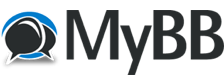



![[Image: IqI0Sog.png]](http://i.imgur.com/IqI0Sog.png)
![[Image: K1eoZNp.png]](http://i.imgur.com/K1eoZNp.png)
![[Image: NC8s8wH.png]](http://i.imgur.com/NC8s8wH.png)
![[Image: 8GCQdar.png]](http://i.imgur.com/8GCQdar.png)
![[Image: XHoyAzk.png]](http://i.imgur.com/XHoyAzk.png)
![[Image: sVwOPkL.png]](http://i.imgur.com/sVwOPkL.png)
![[Image: syGYJNe.png]](http://i.imgur.com/syGYJNe.png)
 This is a very good guide!
This is a very good guide!![[Image: YPjJqFN.png]](http://i.imgur.com/YPjJqFN.png) [/spoiler]
[/spoiler]![[Image: n5LOrbM.png?1679]](http://i.imgur.com/n5LOrbM.png?1679) [/spoiler]
[/spoiler]